WordPress.com Review: These Guys Power 31% of The Web. Are They Right for You?
You probably already know that WordPress is the world’s most popular content management system. It’s open source, easy to customize, and backed by a large community.
WordPress.com provides you everything you need to create your own WordPress website and get it online, including a domain name and technical support.
Are you better off choosing a traditional web host? How does WordPress.com stack up against popular website builders like Weebly? Exactly what kind of customer support do you get?
Here’s what you need to know.
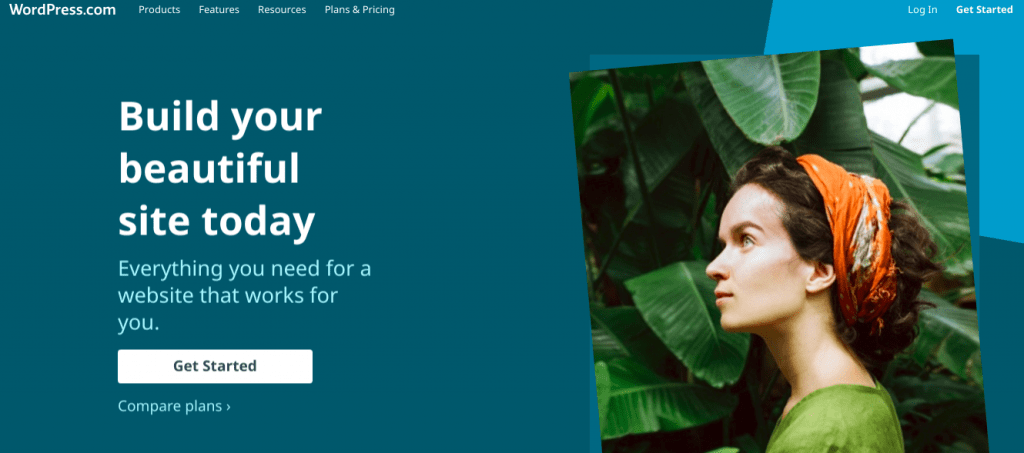
Contents
- 1 About WordPress.com
- 2 Pros and Cons
- 3 WordPress.com vs WordPress.org
- 4 WordPress.com Hosting Plans
- 5 Getting Started with WordPress
- 6 General WordPress.com Features
- 7 Customer Service and Technical Support
- 8 Performance/Uptime Guarantee
- 9 User Reviews and Ratings
- 10 Money-Back Guarantee and Cancellation
- 11 WordPress.com vs Weebly
- 12 WordPress.com Summary
- 13 Your WordPress.com Review
About WordPress.com
WordPress.org is the organizational site behind the WordPress CMS. On that site you can download the software, read news about it, and learn about upcoming events. WordPress.org launched in 2003.
Two years later, WordPress.com was created. It’s a commercial software platform that provides everything you need to create a WordPress site, customize it, and get it online. Plus you get ongoing expert support and tutorials.
WordPress continues to grow as small businesses, individuals and bloggers join the platform.
WordPress.com hosting offers three paid plans which are ad-free and give you varying levels of creative control.
Pros and Cons
If you’re looking for a snapshot of where WordPress.com wins and where it falls down, we’ve put together the key pros and cons.
| Pros | Cons |
| * Hosted WordPress, which means you don’t have to worry about setting up the infrastructure for your WordPress site * Can be used in place of a website builder * Pricing is comparable to shared hosting plans on which you install WordPress | * Storage space can become a problem as your website/blog grows (requiring you to upgrade) * Not the easiest option to use * E-commerce options are fairly expensive and aren’t as robust as those offered by dedicated e-commerce platforms |
Pros
WordPress is a content management system that can be easily set up, assuming you’re comfortable and familiar with web servers and hosting.
Those, however, who want to outsource such tasks would find WordPress.com appealing. You can use the WordPress platform without having to deal with web hosting details.
Cons
While pricing for WordPress.com plans are comparable to shared hosting plans, the company enforces strict storage limits. As your site grows, you may need to upgrade.
WordPress.com isn’t as intuitive as Squarespace, Weebly, or Wix.
WordPress is infinitely customizable, but because of this, there are some steep learning curves you might have to overcome.
WordPress.com vs WordPress.org
Let’s start by clarifying the difference between a self-hosted WordPress site and a WordPress.com site.
A WordPress site can run on any server that allows it.
You download the software from WordPress.org and install it, or the hosting site does that for you. WordPress plays no role in the hosting.
If you deploy it on your own computer, you can use it any way you want. If you deploy it on a hosted site, the host sets the rules.
WordPress.com uses the same software, but it also provides the hosting and expert customer support for your website. (Most hosts provide no support for your website. They only provide technical support for the hosting itself.) Different plans provide different features.
There are over 54,000 plugins available for WordPress sites. Plugins extend the functionality of your website. Some are free, and others require payment.
If you host your own your site, you can install any of them without restriction. Many hosts give you the same freedom. In WordPress.com, your selection of add-ons is restricted unless you choose the high-end Business plan.
WordPress.com Hosting Plans
WordPress.com offers free and paid hosting plans, which we discuss below.
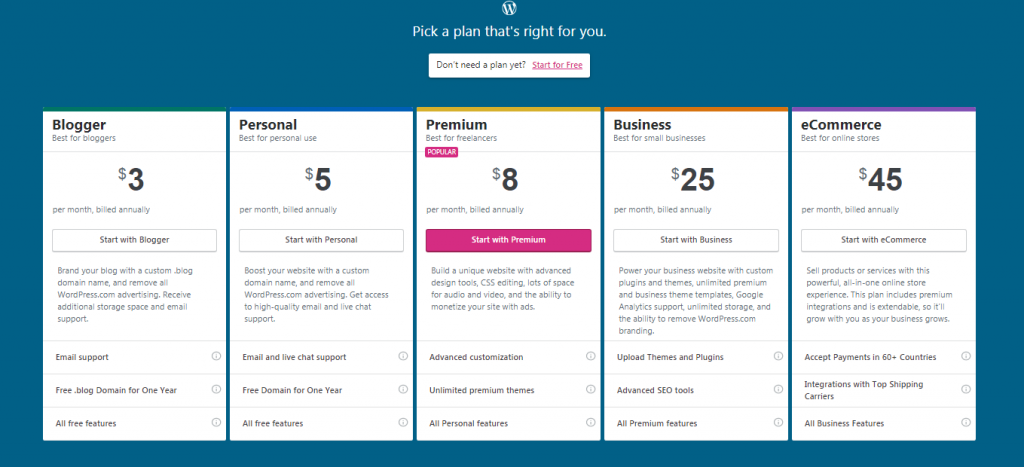
Free Plan
The Free plan lets you start up a blog or simple website with no cost and hardly any effort. There are catches, of course.
Here’s some of the drawbacks that come with a free WordPress.com plan:
- Ads will appear on your site.
- CSS customization is limited to inline styles, which affect only one element.
- Support is minimal.
- You get 3 GB of storage.
- The domain will be a subdomain that follows the [yourname].wordpress.com format.
On the positive side, you can start as many blogs as you like, all under the same account.
Blogger Plan
The Blogger plan is a step up, and you move from a WordPress subdomain to one with the .blog extension.
Your site will be ad free, and you’ll get access to Jetpack Essential, email-based support, a couple dozen free themes, support for basic design customization, and 6 GB of storage space for your content.
Personal Plan
The next option is the Personal plan. You get to use your own domain, and your site won’t display any ads from WordPress. You have access to email and live chat support. The available storage is doubled to 6 GB.
Premium Plan
Power users might want the Premium plan. A big benefit is complete control over CSS for the site, along with extended color schemes and backgrounds for themes.
Speaking of themes, you’ll have unlimited access to the premium themes offered by WordPress.
You also get the following features with WordPress.com’s Personal plan:
- You’re allowed to monetize your site through WordAds.
- You get advanced social media features, and VideoPress is included, letting you include videos with more freedom than YouTube or Vimeo.
- The storage limit goes up to 13 GB.
- Those who are interested in selling, but aren’t interested in launching a full e-commerce site will get features supporting simple payments and site monetization.
Business Plan
The Business plan is a major price jump but gives you nearly full control over your site.
You get unlimited storage, and all WordPress.com branding is removed. On top of that, you can install any themes and plugins you choose.
Still can’t decide which WordPress.com plan is best for you? Have a look at our comparison table.
| Blogger | Personal | Premium | Business | |
| Best for… | Individual bloggers | Resume or portfolio | Freelancers or solopreneurs | Small businesses |
| Customization | Limited, but you can remove WordPress.com branding | Select your own custom domain name | Access 290 themes and add/edit CSS | Use third-party plugins, code and themes |
| Storage | 6 GB | 6 GB | 13 GB | Unlimited |
eCommerce Plan
The most expensive WordPress plan is the eCommerce option, which is the best option for online stores. In addition to all of the features included with the more inexpensive options, you’ll get advanced eCommerce features that allow you to market, sell, and ship goods around the world.
These eCommerce features include support to accept payments in over 60 countries and integration with leading shipping carriers.
Getting Started with WordPress
It doesn’t matter if you’re new to web hosting, you won’t struggle with the setup process. And once you’ve created your account, it’s easy to manage your WordPress site.
What Kind of Control Panel Does WordPress.com Use?
A typical web host provides customers with a dashboard like cPanel (A popular brand of control panel). With WordPress.com, you manage everything from the wp-admin section of your site. So there’s no separate hosting control panel.
This is where you create pages posts, moderate comments, upload graphics, view statistics, and add new sites and users.
Remember, this is a hosted version of WordPress, and its interface is the same as that for the self-hosted version of WordPress.
The interface is easy to use, though you may need to spend some time familiarizing yourself with it.
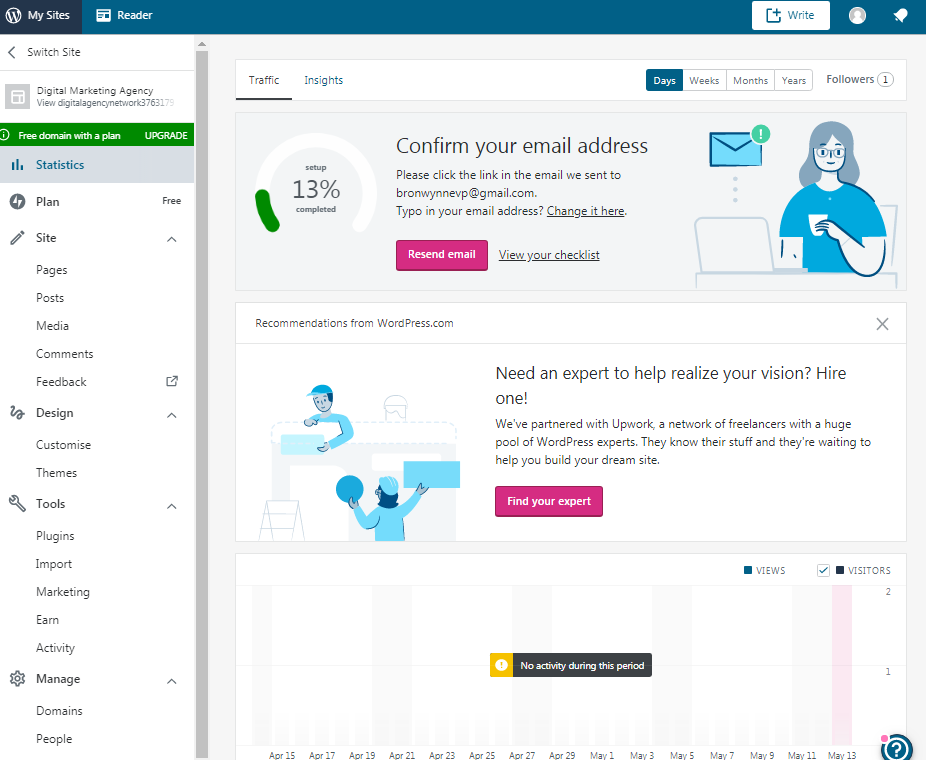
Steps to Signing Up
With that said, setup is minimal. You’ll need to:
- Provide a name for your site and information on what your site will be about and what your primary goal is
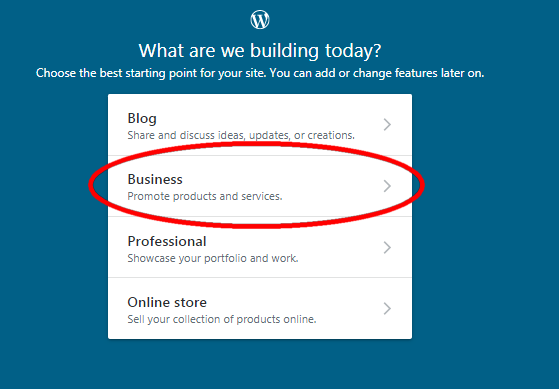
2. Add your site’s name and choose a style. You can always change this later.
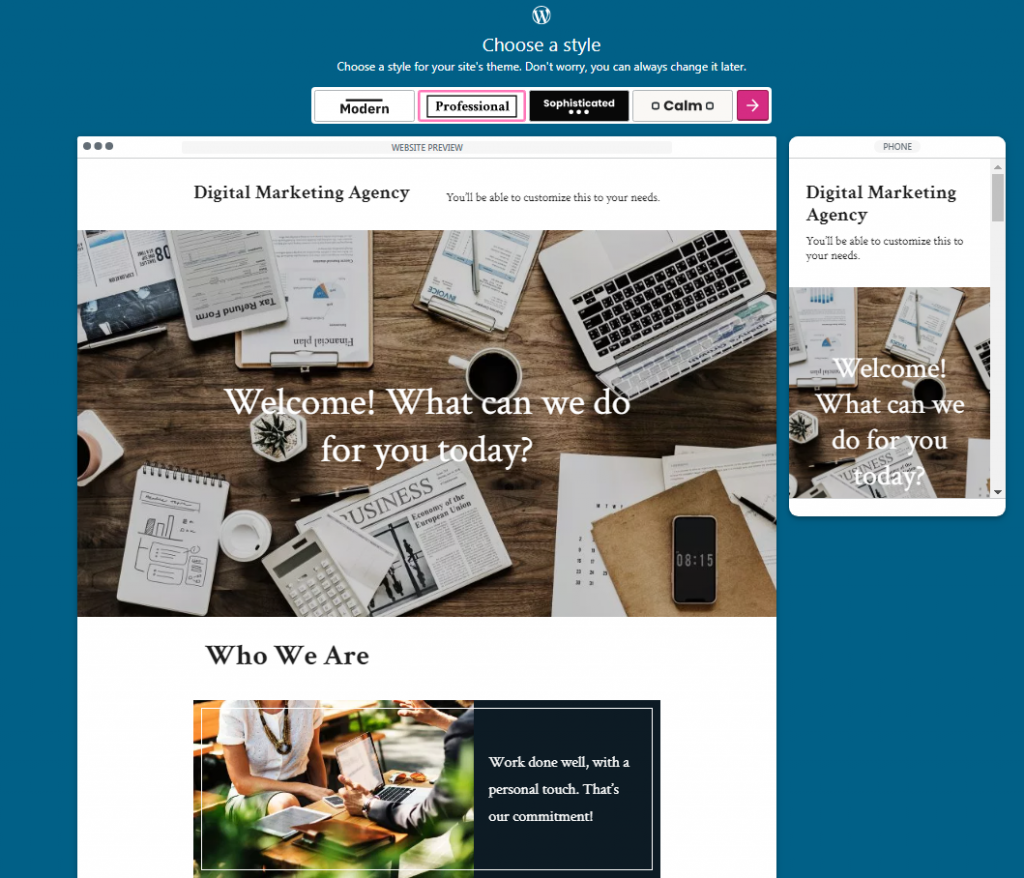
- 3. Set the subdomain name (e.g., YOURSITE.wordpress.com) for your new site
- 4. Select your subscription plan
- 5. Complete the checkout process and pay for your plan.
At this stage, you can decide to skip payment at this time and try your site out before you buy.
On the checkout page, select My Sites to explore the interface first.
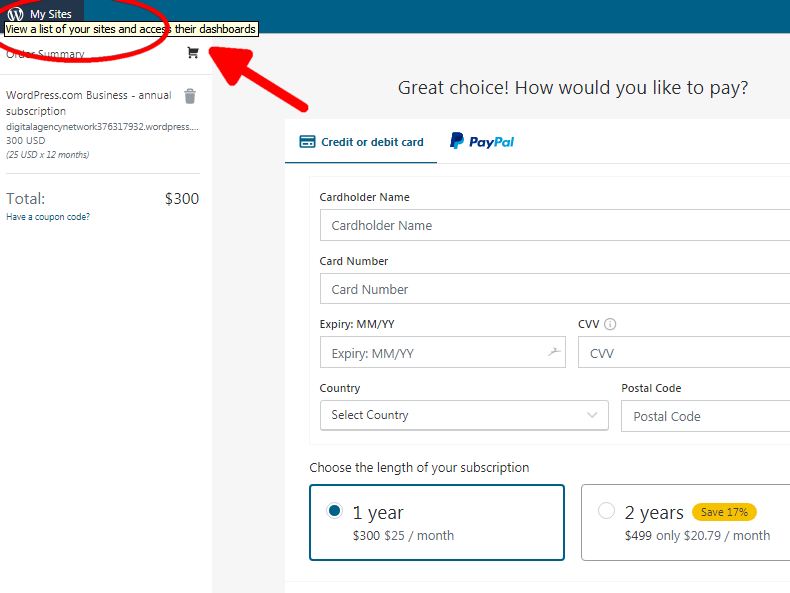
Note: if you opt to start with a free WordPress plan, you can skip the last two steps mentioned above.
Inviting Users
You can collaborate with others on a site, as long as they have WordPress accounts.
It isn’t necessary to give them full admin control; you can assign them roles as editors, authors, contributors, and subscribers.
If you just want to let someone submit blog posts, you can give them that authority without worrying about what else they could mess up.
General WordPress.com Features
A few nifty features come with all the plans.
Spam Protection
Akismet comment spam protection is included. Spam comments annoy your readers and can link to scam or malware sites.
Akismet catches the large majority of spam and lets you review it privately in case it makes a mistake.
If you’re a small business, you’ll find this handy — spend your time on messages from real customers, not filtering out junk comments.
Site Analytics
The Jetpack plugin is another helpful standard feature. It provides site analytics and lets you share posts on social media sites.
A particularly nice aspect of Jetpack is that it lets you unify your logins. If you have a WordPress site on another host, you can link it to your WordPress.com account. Then you can log in without having to give a password, provided you’re already logged in to WordPress.com.
Finally, you’ll also get performance and security features (e.g., protection against brute-force attacks, downtime monitoring) that will help you protect your site (especially important if you decide to sell online).
Widgets to Extend Functionality
There are over 54,000 WordPress plugins. These are used to add functionality or visual elements to your website.
A widget is a type of plugin that can show a history of your posts, invite people to follow your site, show items from social media sites, provide an RSS feed, show custom HTML, and much more.
They commonly display in the sidebar of your blog/site.
If there’s something you want to provide your readers or customers, you’re likely to find a widget that will support your efforts.
While there are plenty of widgets available from WordPress.com, to access the large ecosystem of plugins, you’ll need to select the Business Plan.
Industry Blog Aggregator
You can follow other WordPress.com blogs and display a widget listing the blogs you follow.
This helps you keep tabs on your industry in the WordPress ecosystem, but unfortunately, this feature doesn’t extend to sites built using other tools or hosted elsewhere.
Domain Names
Free users are limited to use of a WordPress subdomain, but those who get started with the entry-level Blogger plan get use of a free domain name with a .blog extension.
All plans above this come with a free domain name for the first year of service. Visit WordPress.com now.
Migration
You have two options when it comes to migrating your site to WordPress.com.
You can either use a plugin to do it yourself or you can pay a fee and WordPress.com’s pros will do it for you.
You can select either option from the dashboard.
If you outgrow the restrictions of WordPress.com, you aren’t stuck there. It’s easy to export your site. However, you might have to purchase a theme or plugins that were included for free before migrating.
Limited Features and Functionality for Basic WordPress.com Plans
Unless you get the Business plan, you face some important restrictions on what’s allowed.
- You can’t install any themes or plugins that aren’t on the approved list. In practice, this means you can’t do any back-end PHP programming. It’s a security and performance restriction.
- As for other programming languages, except for client-side JavaScript, they just aren’t available in the WordPress ecosystem. In fact, there’s no direct access to the filesystem.
- You can’t modify your themes. With most hosted sites, you can create a “child theme” which inherits everything from its parent except what you change. On WordPress.com, you can’t.
- You can’t completely erase WordPress’s presence from your site. The “Blog at WordPress.com” notification isn’t obtrusive, but it’s always there.
- You don’t get an email account, though you can set one up with the same domain on someone else’s service.
- You can’t run third-party ads. The only ads allowed are promotions of your own products and services and ones you get through WordPress.
- The Business plan eliminates most of these restrictions, but you still don’t get to use email, access files directly, or can’t run third-party ads.
Customer Service and Technical Support
WordPress support is text-based, so if you have any questions, comments, or concerns, you can write in and your question will be handled by a “Happiness Engineer.”
You can also post your question in a publicly-available forum and see if there’s anyone in the public who can help you.
Performance/Uptime Guarantee
WordPress.com does not come with an uptime guarantee.
You can, however, check on the performance of your WordPress.com site at any time using the Automattic Status website.
User Reviews and Ratings
Actual customers give WordPress.com a rating of 4.5 out of 5 stars.
Money-Back Guarantee and Cancellation
The Free plan really is free, no tricks. The other plans quote monthly rates, but you pay in advance for a year’s service.
Some themes cost extra unless you have the Premium plan or higher. You can pay with a credit or debit card or by PayPal.
You have 30 days to cancel a plan and get a refund, and 48 hours to cancel a domain registration.
You can register your domain through WordPress or use a domain you’ve registered yourself. If you use WordPress, the domain name will auto-renew along with the site.
Site subscriptions auto-renew, and you get charged a month before the renewal date.
If you don’t want to renew, you have to drop your subscription before that. Your site will stay up until its expiration date.
WordPress.com vs Weebly
If WordPress.com doesn’t quite fit your needs, you might consider Weebly instead.
WordPress’s origins are in blogging, and though the content management system can be (and is!) used for other types of websites, you’ll still see a heavy focus towards media creation.
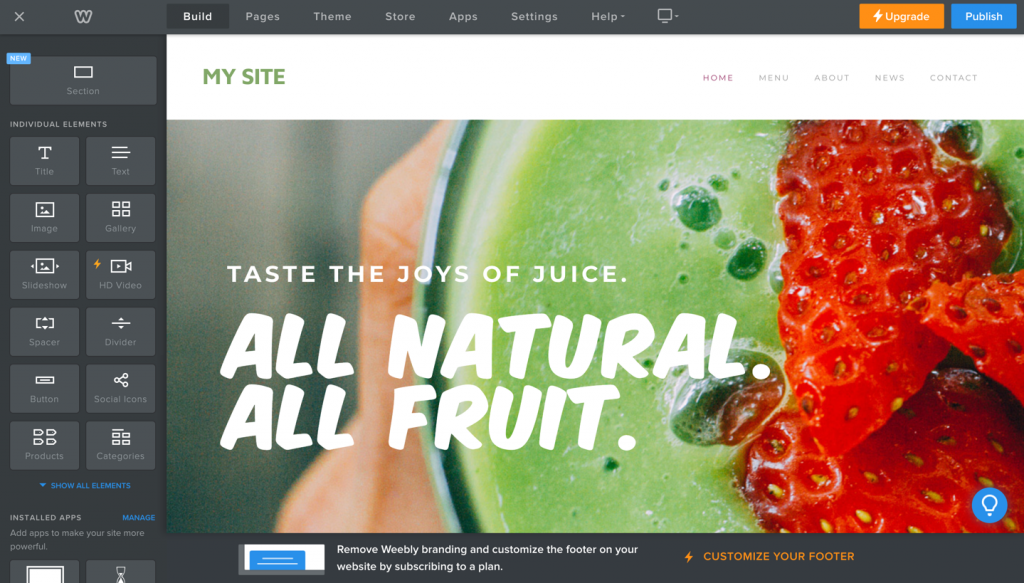
You can customize WordPress themes using PHP, HTML, CSS, and (to some extent JavaScript). If you aren’t familiar with these languages yet, you’ll need to find outside help.
However, Weebly comes with drag-and-drop functionality to make it easy for you to customize your site (even if you have never written code before).
Whereas WordPress has themes, Weebly has templates that are designed to get you up and running with minimal configuration.
Like WordPress.com, Weebly offers a free option where you can try most of the platform’s features. However, you can upgrade to gain access to additional features.
While WordPress.com is, strictly speaking, cheaper at the lowest paid level, the products are sufficiently different that we can’t say which is a better value; this depends on how you use the sites.
Here’s how WordPress.com and Weebly perform in a few key areas.
| Customization | Both Wix and Weebly let you add CSS and HTML. |
| Ease of use | Weebly markets itself as one of the world’s easiest sitebuilders, and it’s hard to compete with it’s drag and drop functionality. WordPress doesn’t have the steepest learning curve, but if you’re after the simplest way to put a site together, Weebly is the winner. |
| Add-ons | WordPress users can select from plugins to quickly add features to their sites. Weebly’s app store provides tools to do things like run marketing campaigns or add shipping options. |
| Templates/Themes | Weebly offers a range of modern, responsive templates. WordPress users can choose from thousands of free and premium themes. |
If you’re still not sure, learn more about Weebly in our review.
WordPress.com vs. Wix
Another option that you might consider instead of Weebly is Wix. Wix and Weebly are more similar to each other than either are to WordPress.
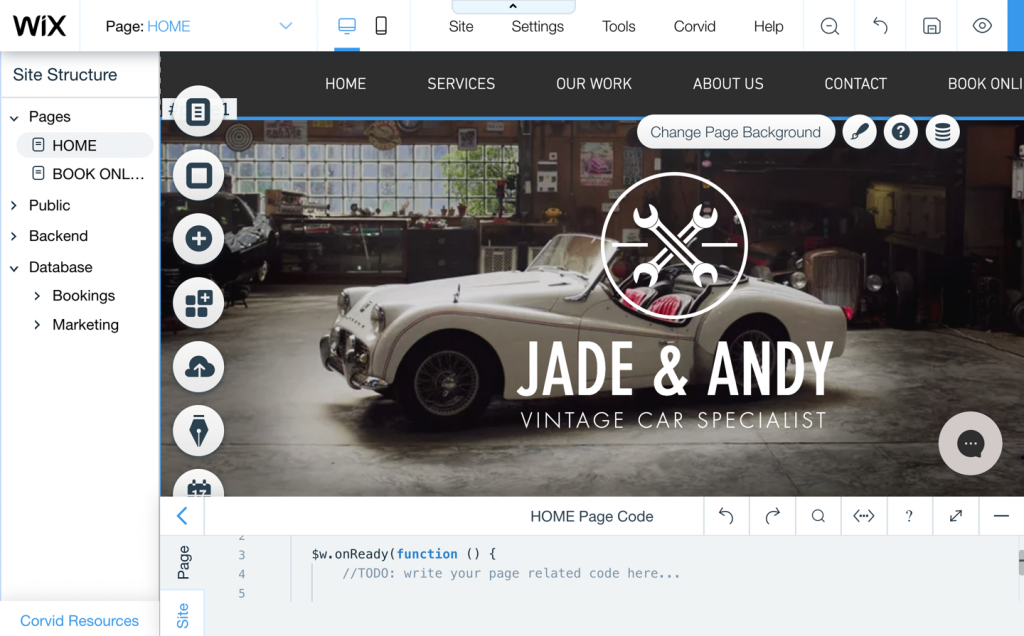
Wix is a full-featured, all-in-one website builder that possesses a bit more (functionality-wise) than Weebly).
Wix’s new “Corvid” technology gives devs a lot of creative space to work with serverless apps and APIs. Here’s our Wix review for a detailed look at this website builder.
WordPress.com Summary
WordPress.com is an excellent platform for trying out a site or just getting experience in WordPress.
Everything is set up for you, and you don’t have to pay anything to get started. You can run it by yourself or bring a team in.
If it’s worth keeping, you can upgrade to Personal or Premium without disrupting the existing content. You can also take the whole site and move it to someone else’s WordPress hosting.
The paid plans provide an easy way to add a blog to an existing website. You can put the WordPress site in a subdomain (e.g., blog.mydomain.com) and link to it from your own site.
If you’re aiming high, keep eventual migration in mind. The Business plan is expensive for what it offers, and you can get full WordPress hosting for less elsewhere.
You aren’t locked in, though your site’s appearance and features may have to change when you migrate. If you’re considering this path, register your own domain rather than having WordPress do it for you.
If you want to write your own plugins or other back-end code, if you want to carry ads, or if you object to having any branding on your site, this isn’t the place to look.
But if you want to take a safe, low-priced step into WordPress site management, it’s a good choice.
With a free plan, there’s no reason not to try it out. Visit WordPress.com now.
Your WordPress.com Review
Are you a current or past customer of WordPress.com? Would you recommend them? Please leave your comments below and let our visitors know what you think of WordPress.com’s speed, features and customer service
Contributing editor: Bronwynne Powell.
